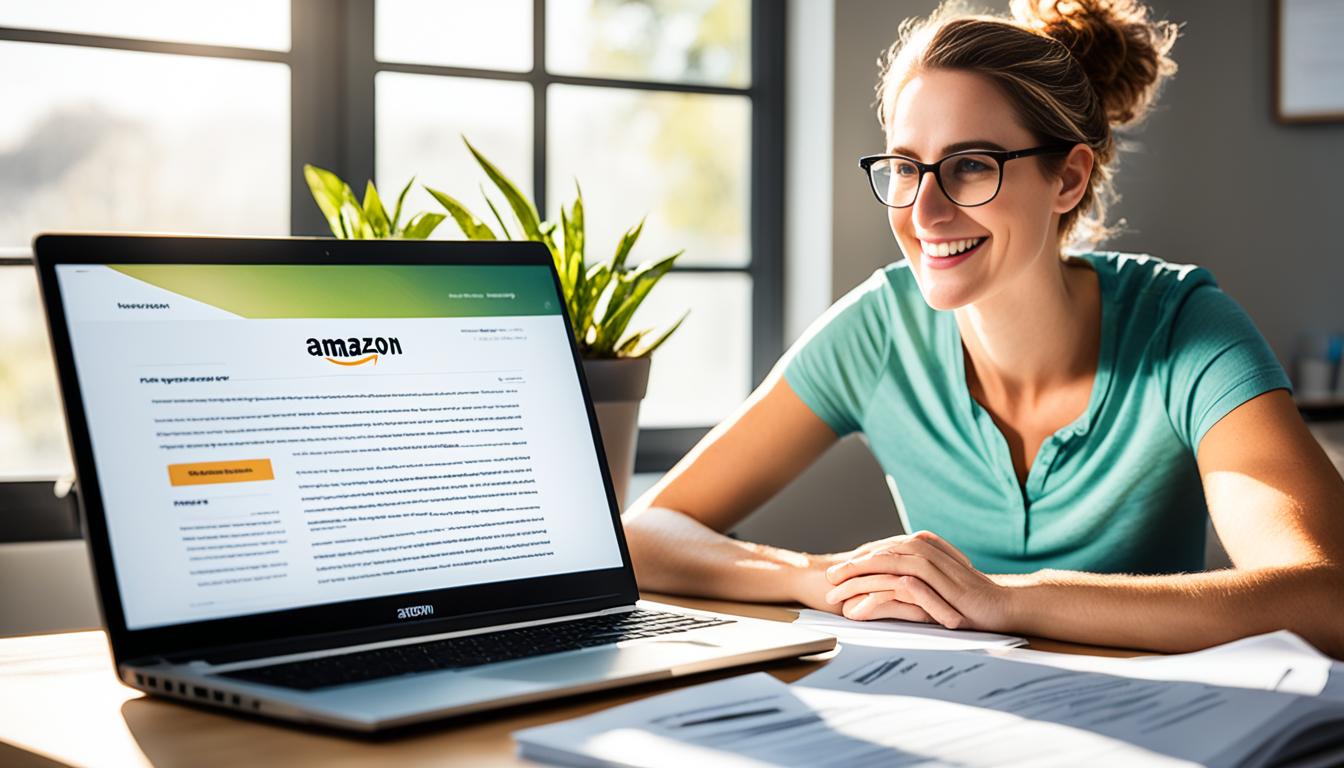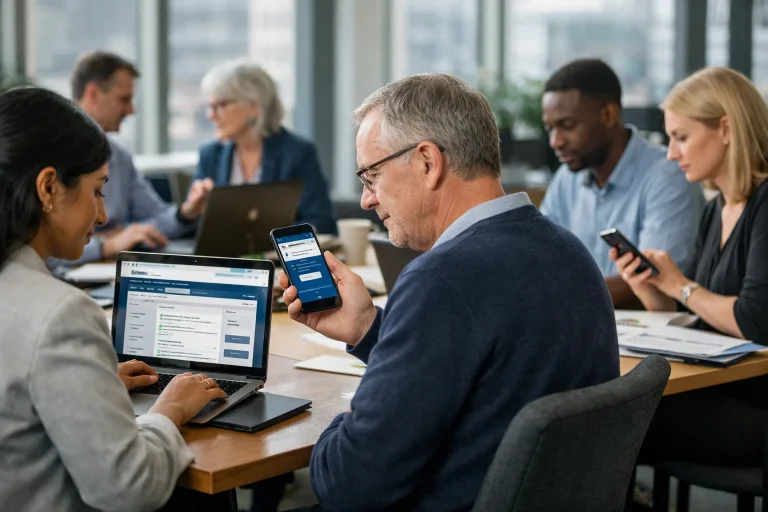Welcome to our quick guide on how to publish a book on Amazon. If you’re an aspiring author looking to self-publish your work, Amazon offers a convenient platform known as Kindle Direct Publishing (KDP). With KDP, you can easily bring your book to a global audience and potentially earn royalties from your sales. In this guide, we’ll take you through the step-by-step process of self-publishing on Amazon, providing you with all the information you need to get started.
Self-publishing on Amazon allows you to reach readers all over the world, tapping into a vast market of book enthusiasts. By following the steps outlined in this guide, you can publish your book online and make it available to Kindle users in the United Kingdom and beyond. Whether you’re a seasoned writer or a first-time author, this self-publishing guide will walk you through the entire process, from creating your KDP account to setting your book details and pricing.
How to Publish a Book on Amazon?
Create an Amazon Kindle Direct Publishing (KDP) Account
Ready to share your book with the world? The first step is to create an Amazon Kindle Direct Publishing (KDP) account. Whether you’re looking to publish for free or make money from your book, KDP offers a user-friendly platform that can help you achieve your goals.
Here’s how to get started:
- Visit the KDP website at kdp.amazon.com
- Sign in with your existing Amazon account or create a new KDP account
- Accept the terms of use to gain access to your Amazon Author dashboard
Once you have your KDP account set up, you’ll be ready to begin the exciting journey of publishing your book on Amazon.
By creating an account with KDP, you can take advantage of the many benefits the platform offers, including:
- Wide availability for your book on Amazon’s global marketplaces
- Free publishing tools to help you format and design your ebook or paperback
- The opportunity to earn royalties on each sale of your book
- Access to detailed reports and analytics to track your book’s performance
- Marketing tools and promotional opportunities to reach a wider audience
So, what are you waiting for? Start your self-publishing journey by creating an Amazon Kindle Direct Publishing (KDP) account today.

Stay tuned for the next section, where we’ll guide you through the process of adding a new Kindle ebook to your KDP account.
Add a new Kindle ebook (a “new title”)
After signing in to your KDP account, it’s time to add a new Kindle ebook to the platform. This step-by-step guide will walk you through the process, ensuring your book is ready to reach a wider audience on Amazon.

Step 1: Click on the “+ Kindle eBook” option
Once you’re logged in to your KDP account, locate and click on the “+ Kindle eBook” option to get started with the publishing process. This will take you to the page where you can enter all the necessary details about your book.
Step 2: Fill in the required book information
In this step, you need to provide essential details about your book, such as the title, author name, book description, keywords, and categories. Take the time to craft a compelling book description that entices potential readers to learn more about your book.
Step 3: Choose your publishing rights
Decide on the publishing rights you want to grant for your book. Amazon provides options for exclusive and non-exclusive publishing. Consider your goals and preferences when making this choice.
Step 4: Set your book release option
You have the option to make your book available for pre-order or set an immediate release date. Pre-orders can help generate excitement and anticipation among readers, while an immediate release allows readers to access your book instantly.
Step 5: Select DRM rights
If you wish to protect your work from unauthorized copying or distribution, you can enable Digital Rights Management (DRM) for your ebook. This restricts the sharing and copying capabilities of the file.
Step 6: Review and finalize
Double-check all the information you’ve entered for accuracy. Ensure that your book details are correct, your description is compelling, and your publishing rights and release options suit your preferences. Once you’re satisfied, click the “Save and Publish” button to proceed to the next steps.
| Common Mistakes to Avoid | Solutions |
|---|---|
| Forgetting to include relevant keywords in the book description | Research relevant keywords for your book’s genre and incorporate them naturally into the description. |
| Choosing inappropriate categories for your book | Thoroughly explore the available categories and select the most appropriate ones that accurately represent your book’s content. |
| Skipping the DRM rights setting | If you’re concerned about unauthorized copying and distribution of your ebook, enable DRM rights to protect your work. |
| Not reviewing all the entered information before finalizing | Take the time to carefully review all the details you’ve entered to ensure accuracy and professionalism. |
Upload and preview book
Once you have entered all the necessary book details, it’s time to upload your manuscript and cover to Amazon KDP. Follow these steps to successfully upload and preview your book:
-
- Ensure your manuscript is properly formatted in a compatible file format such as PDF or MOBI. This ensures that your book appears correctly on Kindle devices and apps.
- Click on the “Upload eBook manuscript” button in your KDP account.
- Select the file from your computer and upload it to KDP. Be patient as this process may take a few moments.
- Next, upload your cover file. Make sure it meets Amazon’s cover guidelines in terms of size, resolution, and content.
- Once both the manuscript and cover are uploaded, KDP will begin processing your files. This may take several minutes.
- In the meantime, take advantage of the Kindle Previewer tool provided by Amazon. It allows you to preview your book on different devices and make any necessary adjustments before publishing.
- Insert the image below in the center of this step:

- Use the Kindle Previewer to navigate through your book, ensuring that the formatting, images, and text are displayed correctly. Make any necessary changes if required.
- Once you are satisfied with the preview and confident that your book looks professional, you are ready to proceed to the next step: setting rights and pricing.
By previewing your book before publishing, you can catch and correct any formatting errors or inconsistencies, ensuring a polished final product.
| Pros of Uploading and Previewing | Cons of Uploading and Previewing |
|---|---|
| Allows you to fix formatting errors before publishing |
Adds additional time to the publishing process |
| Ensures your book appears correctly on Kindle devices and apps |
May require adjustments and corrections |
| Helps you make a good first impression with readers |
Can be time-consuming, especially for larger books |
In this step, you’ll need to set the rights and pricing for your book on Amazon. It’s important to carefully consider these aspects to maximize the success and profitability of your publication.
Set Your Book’s Pricing
When determining the price for your book, it’s crucial to assess the market value and the competitive landscape. Take into account factors such as genre, length, and the perceived value of your content. By pricing your book competitively, you can attract potential readers and encourage sales.
Additionally, consider the royalty rate offered by Amazon. This rate varies based on the price range you select for your book. Higher priced books can provide a higher royalty percentage, but it’s essential to strike a balance between profitability and affordability for your target audience.
Select Your Book’s Territories
As an author, you have the freedom to choose where your book will be available. Amazon offers a wide range of territories, including the United Kingdom. By selecting the UK as one of your book’s territories, you can cater specifically to readers in that region and potentially increase your sales and exposure.
Participate in Programs like KDP Select
Amazon provides an additional program called KDP Select that allows you to enroll your book in exclusive promotional opportunities. By participating in KDP Select, you can take advantage of features such as Kindle Unlimited and Kindle Owners’ Lending Library that can help expand your reader base and increase royalties.
It’s important to carefully review the KDP Terms and Conditions before finalizing your book’s rights and pricing. Ensure that you understand and agree to the terms, as they will govern your publishing agreement with Amazon.
By setting the rights and pricing for your book strategically, you can increase your chances of success in the competitive world of Amazon publishing. Take the time to consider the marketability of your book, select the appropriate territories, and explore the benefits of programs like KDP Select to maximize your book’s potential.
Conclusion
Publishing a book on Amazon through Kindle Direct Publishing (KDP) offers a straightforward and accessible platform for self-publishing authors. By following the step-by-step process outlined in this guide, you can bring your book to a wider audience and potentially earn royalties from your sales.
Kindle Direct Publishing not only allows you to publish your own book but also provides tools for promoting and marketing your work. This means that you have the opportunity to reach readers across the United Kingdom and beyond, sharing your story with the world.
Don’t wait any longer to publish your book. Take advantage of the benefits of self-publishing on Amazon and join countless authors who have found success through KDP. Start your publishing journey today and see your book come to life on the virtual shelves of Amazon.
FAQs
Is it free to publish a book on Amazon?
Yes, it is free to publish a book on Amazon through KDP. You can upload your book and start selling it without any upfront costs. Amazon takes a percentage of the royalties from your book sales.
Can I publish a book on Amazon without writing it?
No, to publish a book on Amazon, you need to have a written manuscript or content. While you can hire a ghostwriter or collaborate with another author, you still need to provide the written work for publishing.
Can I preview my book before publishing on Amazon?
Yes, you can use the Kindle Previewer tool to preview your book and ensure it looks good before publishing. The tool allows you to see how your book will appear on different Kindle devices and make any necessary adjustments.
How do I set the price for my book on Amazon?
When publishing on Amazon, you can set the price for your book. Consider factors such as the marketability of your book and similar titles’ prices. You can also choose between different royalty rates and decide whether to enroll in programs like KDP Select.
Can I publish a paperback book on Amazon?
Absolutely, you can publish a paperback book on Amazon through KDP. When setting up your book details, you’ll have the option to select the print on demand (POD) option to make your book available in paperback format.